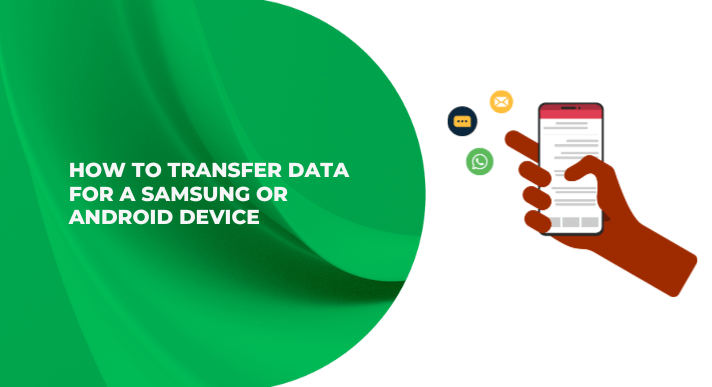
When you change devices, especially second-hand Samsung smartphones, you want to take all your important data, such as contacts, photos, apps, and settings, with you. Data transfers can be helpful, too. Transferring data ensures a smooth transition from your old device to your new one, minimizing disruption to your daily routine.
Whether you're upgrading from an older Samsung or switching from an iPhone, your data transfer can be smooth and hassle-free with the right tools and steps. In this guide, we'll walk you through everything you need to know about transferring files, photos, apps, and more to your new device.
What is data transfer?
Data transfer is the process of moving personal files, settings, apps, and other important data from your old device to your new one, allowing you to continue using your new phone without having to start over from scratch.
For Android and Samsung devices, there are two main types of data transfer:
-
Cross-Data Transfer : Moving data via cloud services such as Google Drive or Samsung Cloud.
-
Direct Data Transfer : Connect two devices using a USB cable, Wi-Fi, or NFC.
Let's explore both methods in detail depending on your previous device type.
1. Data transfer between Samsung and Samsung
Upgrading to a new Samsung device? You're in luck, as Samsung has a variety of ways for you to seamlessly migrate your data.
How to transfer data across each other
Google Drive
-
Back up your old device to Google Drive
-
Sign in with the same Google account on your new Samsung device.
-
During setup, restore your data and apps directly from Google Drive.
Samsung Cloud Samsung Cloud
-
Go to Settings > Accounts & backup > Samsung Cloud > Backup > Click the toggle button on your old phone.
-
Back up everything from contacts and calendars to photos and settings.
-
On your new Samsung device, restore the backup using the same Samsung account.
How to transfer data directly
USB cable
-
Use a USB-C to USB-C cable or OTG adapter with your charging cable.
-
Connect both devices
-
Follow the on-screen instructions to select and transfer your content.
Wi-Fi transfer
-
Use the Samsung Smart Switch app (pre-installed on most Samsung phones).
-
Connect both devices to the same Wi-Fi network.
-
Open Smart Switch, select "Wireless" and follow the instructions.
NFC (Near Field Communication)
-
Enable NFC on both phones (Settings > Connections > NFC).
-
Bring both devices close together until prompted to connect.
-
Use Android Beam or Smart Switch to start the data transfer.
2. Transferring iPhone data to Samsung
Switching from iOS to Android? Samsung makes the process surprisingly easy.
How to transfer data across each other
Google Drive Google Drive
-
Download the Google Drive app on your iPhone.
-
Go to Settings > Backup and back up your photos, contacts, and calendars.
-
Sign in to the same Google account on your new Samsung device and sync your data.
Samsung Cloud
Note: Samsung Cloud doesn't pull data directly from iOS, but when you migrate using other methods, you can back up your data to Samsung Cloud for future access.
How to transfer data directly
USB cable
-
Use a Lightning-to-USB-C cable or USB adapter.
-
During Samsung setup, select “Import data from previous device” and then select iPhone.
-
You will be prompted to connect your iPhone and allow data transfer.
Wi-Fi transfer
-
Install Smart Switch on your Samsung phone.
-
On your iPhone, make sure Wi-Fi and Bluetooth are turned on.
-
Select the Wi-Fi option in Smart Switch and follow the on-screen instructions to transfer contacts, messages, photos, and more.
NFC
Not available for iPhone devices.
Additional options: Samsung Smart Switch
It is an all-in-one solution for both Android and iOS users. With Smart Switch you can:
-
Transfer contacts, messages, photos, videos, apps (Android only), and settings.
-
Choose between wireless or wired connection.
-
Use via the app (pre-installed) or desktop software for more control.
download:
Google Play Store – Samsung Smart Switch
Transferring data to your new Samsung or Android device doesn't have to be difficult. Whether you're using a different Samsung or switching to an iPhone, there's a simple and reliable way to make sure all your important content moves with you.
At CompAsia Thailand, we make upgrading your phone easy and sustainable. If you've just received a used Samsung phone from us, we hope this guide will help you start using it with confidence right away.
Explore more tips and tricks on our blog:



